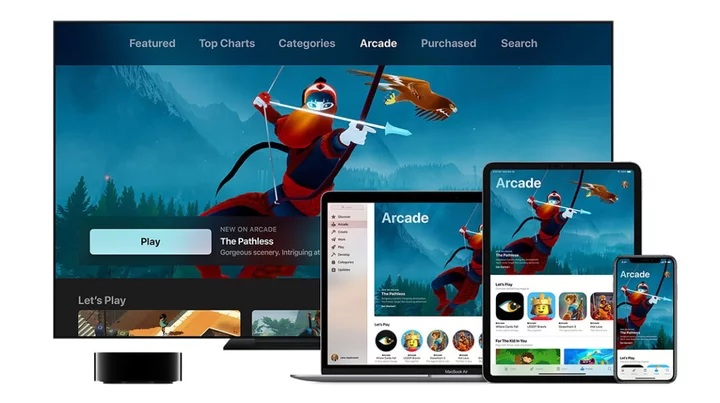Apple Arcade is a collection of curated games that can be played on iPhone, iPad, Mac, and Apple TV. For a few bucks a month, subscribers get unlimited access to premium titles free of ads and in-app purchases. Say goodbye to buying more gems to advance to the next level.
The service has been around for a few years now, but if you're wondering if Apple Arcade can scratch your mobile gaming itch, here's everything you need to know.
How to Get and Use Apple Arcade
To sign up for Apple Arcade, open the App Store app and select the Arcade icon (it looks like a joystick). Choose Try It Free, which will give you one free month to check it out before you have to pay (you get three free months with the purchase of a new Apple device).
Apple Arcade is compatible with the Mac and Apple TV, but some games will only work on an iPhone or iPad. (Enable iCloud syncing to play games across devices.) Find games via the Arcade tab in the App Store app; the Apple TV also has a separate Arcade app.
How to Play Apple Arcade Games Offline
Once you subscribe to Apple Arcade, you can download any of the 200+ games that are compatible with Arcade just as you would any other app on an Apple device. On Macs, games are downloaded to the Applications folder and are also available in Launchpad. Once games are installed, you can play even when you don't have an internet connection, making Apple Arcade an ideal solution for traveling.
How Much Does Apple Arcade Cost?
The price of Apple Arcade will depend on how you get it. If you subscribe to the service directly, it's $4.99 per month. If you're looking to get some extra value for your money, Apple Arcade is also included in an Apple One subscription bundle.
Apple One's Individual plan costs $16.95 per month and includes Apple Arcade, additional iCloud storage, Apple TV+, and Apple Music. The $22.95-per-month Family plan increases the storage and allows you to share the services with five people in your Apple Family. The Premier tier, for $32.95 per month, adds even more storage, Fitness+, and News+ to the package.
It should be noted that Apple Arcade automatically comes with the ability to share games among your Apple Family, whether or not you subscribe to the Apple One Family plan. So if you only need to share games with your family members, you may be able to save some money by subscribing to Apple Arcade directly or signing up for the Apple One Individual plan.
How to Share Apple Arcade
If you or another member of your household pays for Apple Arcade or the Apple One bundle, the subscription can be shared with up to five people. In order to give other people access to the service, you need to set up Family Sharing under the Apple ID settings on your device.
You can then send out invites to contacts or create accounts for children with special security and monitoring features. Family Sharing then lets you customize which services—such as Apple Arcade—are shared between members. For more, check out our guide to Family Sharing.
How to Connect Controllers to Apple Arcade
Xbox Elite Wireless Controller Series 2 CoreGames can be played with just your device, so titles will work with touch controls or input from a touchpad or remote. If you see a game controller icon on a game’s page, that means you can also use a gamepad with it. Some games on Apple TV will require the use of a controller.
The good news is that you may already have a compatible controller. Apple Arcade works with Sony's DualShock 4 and DualSense, Microsoft's Xbox Wireless Controller, Xbox Elite Wireless Controller Series 2, and Xbox Adaptive Controllers, as well as any MFi-compatible game controller.
To connect a wireless controller, put it into Bluetooth pairing mode (how you do this will vary based on the controller) and then locate it in the Bluetooth settings menu on your Apple device. Select it from the list of available devices, and it should connect.
Microsoft Xbox Elite Wireless Controller Series 2 Review
4.5 Outstanding $176.00 at Amazon See It (Opens in a new window)What Games Can I Play on Apple Arcade?
Apple Arcade has grown to include over 200 games, with individual titles added and removed on a weekly basis. As of this writing, some of the best Apple Arcade games include Exit the Gungeon, Grindstone, Sayonara Wild Hearts, and Shinsekai: Into the Depths. In May 2023 alone, Apple added 20 new games to the service, including TMNT Splintered Fate and What the Car?
You'll also find some of the best iPhone and iPad games included with Apple Arcade: Dead Cells, Getting Over It, Limbo, Monument Valley 2, as well as popular favorites like Cut the Rope Remastered, Subway Surfers Tag, and Temple Run.
And as an added bonus, Apple doesn't immediately cut off access when a game leaves the service. Unlike Xbox Game Pass, if you download an Apple Arcade game before it's pulled from the service, you will have at least two weeks to play it before it becomes unplayable.
Within the Arcade section of the App Store, games can be downloaded without needing to type in a password, or authentic with Face ID each time. All games included with the service also support Apple's Screen Time feature, so game ratings and time limits can be enforced.
Since Arcade games do not include advertising or in-app purchases, certain games have been modified to eliminate microtransactions. For example, NBA 2K and NBA 2K23 Arcade Edition are both available on the App Store. While NBA 2K includes in-app purchases, the Arcade Edition does not.
How to Cancel Apple Arcade
If Apple Arcade just isn't for you or your family, you can cancel it from your iPhone, iPad, Mac, Apple TV, and even Windows PC. The exact steps will differ by device, but you can cancel Arcade (or any subscription) from the App Store or the Settings screen. For more detailed instructions, see our guide on how to cancel an Apple subscription. If you choose to re-subscribe at a later point, you should still be able to access your old game data. However, Apple cautions that some data may be deleted after a certain amount of time.